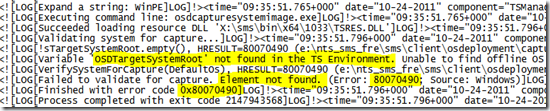Posts Tagged ‘configmgr 2007’
Posted by Trevor Sullivan on 2012/01/12
Introduction
If you work with Microsoft System Center Configuration Manager (SCCM / ConfigMgr) 2007 in any capacity, you probably are familiar with the concept of "collections" and how painful they can be to work with sometimes. The ConfigMgr console does not provide any method of moving a collection from one parent to another, and the GUI is pretty slow to work with.
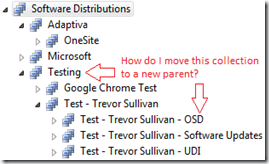
So what’s the solution here? PowerShell, of course!
PowerShell Code
Here is a PowerShell function that will allow you to move a ConfigMgr collection either by name or by collection ID.
Note: Select all of the function text top-to-bottom, and you can retrieve the text that is cut off towards the right.
<#
.Synopsis
This function allows you to re-assing the parent for a ConfigMgr collection to a new collection ID
.Author
Trevor Sullivan (pcgeek86@gmail.com)
.Example
c:\PS> Move-SccmCollection -SccmServer sccm01 -SiteCode LAB -CollectionID LAB00159 -ParentCollectionID LAB000150;
Description
-----------
This command moves the ConfigMgr collection with ID "LAB000159" to being a child of collection ID "LAB000150".
.Example
c:\PS> Move-SccmCollection -SccmServer sccm01 -SiteCode LAB -CollectionName 'Visual Studio' -ParentCollectionID Microsoft;
Description
-----------
This command moves the ConfigMgr collection named "Visual Studio" to being a child of the collection named "Microsoft". Note that you do not need to specify quotes around the parameter value if it does not contain spaces.
.Notes
This function is untested with collection links. It is not known whether or not this will remove existing collection links.
#>
function Move-SccmCollection {
[CmdletBinding()]
param (
[Parameter(Mandatory = $true)] [string] ${SccmServer}
, [Parameter(Mandatory = $true)] [string] ${SiteCode}
, [Parameter(ParameterSetName = "ByCollectionID", Mandatory = $true)] [string] ${CollectionID}
, [Parameter(ParameterSetName = "ByCollectionID", Mandatory = $true)] [string] ${ParentCollectionID}
, [Parameter(ParameterSetName = "ByCollectionName", Mandatory = $true)] [string] ${CollectionName}
, [Parameter(ParameterSetName = "ByCollectionName", Mandatory = $true)] [string] ${ParentCollectionName}
)
# Set-PSDebug -Strict;
# Ensure that ConfigMgr site server is available
if (-not (Test-Connection -ComputerName $SccmServer -Count 1)) {
return;
}
# Obtain references to collection and parent collection
switch ($PSCmdlet.ParameterSetName) {
# Use the "ByCollectionID" PowerShell parameter set to retrieve collection references by ID
'ByCollectionID' {
${CollectionRelationship} = @(Get-WmiObject -ComputerName $SccmServer -Namespace root\sms\site_$SiteCode -Class SMS_CollectToSubCollect -Filter "subCollectionID = '$CollectionID'")[0];
${Collection} = @([wmi]("\\{0}\root\sms\site_{1}:SMS_Collection.CollectionID='{2}'" -f ${SccmServer}, ${SiteCode}, ${CollectionID}))[0];
${ParentCollection} = @([wmi]("\\{0}\root\sms\site_{1}:SMS_Collection.CollectionID='{2}'" -f ${SccmServer}, ${SiteCode}, ${ParentCollectionID}))[0];
}
# Use the "ByCollectionName" PowerShell parameter set to retrieve collection references by name
'ByCollectionName' {
${Collection} = [wmi](@(Get-WmiObject -ComputerName $SccmServer -Namespace root\sms\site_$SiteCode -Class SMS_Collection -Filter ("Name = '{0}'" -f ${CollectionName}))[0].__PATH);
${ParentCollection} = [wmi](@(Get-WmiObject -ComputerName $SccmServer -Namespace root\sms\site_$SiteCode -Class SMS_Collection -Filter ("Name = '{0}'" -f ${ParentCollectionName}))[0].__PATH);
${CollectionRelationship} = @(Get-WmiObject -ComputerName $SccmServer -Namespace root\sms\site_$SiteCode -Class SMS_CollectToSubCollect -Filter ("subCollectionID = '{0}'" -f ${Collection}.CollectionID))[0];
}
}
# If references to both the child and [new] parent collection were obtained, then move on
if (${Collection} -and ${ParentCollection}) {
Write-Verbose -Message ('Setting parent collection for {0}:{1} to {2}:{3}' -f `
${Collection}.CollectionID `
, ${Collection}.Name `
, ${ParentCollection}.CollectionID `
, ${ParentCollection}.Name);
${CollectionRelationship}.parentCollectionID = ${ParentCollection}.CollectionID;
# Create the new collection relationship (this [oddly] spawns a NEW instance of SMS_CollectToSubCollect), so we have to clean up the original one
${CollectionRelationship}.Put();
# Clean up all other collection relantionships for this collection
${OldCollectionRelationshipList} = @(Get-WmiObject -ComputerName $SccmServer -Namespace root\sms\site_$SiteCode -Class SMS_CollectToSubCollect -Filter ("subCollectionID = '{0}' and parentCollectionID <> '{1}'" -f ${Collection}.CollectionID, ${ParentCollection}.CollectionID));
foreach (${OldCollectionRelationship} in ${OldCollectionRelationshipList}) {
${OldCollectionRelationship}.Delete();
}
}
else {
Write-Warning -Message 'Please ensure that you have entered a valid collection ID or name';
}
}
Here is an example of how to use this function to move a collection based on their collection IDs:
Move-SccmCollection -SccmServer sccm01.mybiz.loc -SiteCode LAB -CollectionID LAB00011 -ParentCollectionID LAB00022;
Here is an example of how to use the function to move a collection based on the collection name:
Move-SccmCollection -SccmServer sccm01.mybiz.loc -SiteCode LAB -CollectionName ‘Visual Studio’ -ParentCollectionID Microsoft;
Posted in configmgr, powershell, scripting, tools, wmi | Tagged: automation, code, configmgr, configmgr 2007, function, microsoft, msft, posh, powershell, sccm, sccm 2007, script, scripting, sysctr, system center, system center configuration manager, system center configuration manager 2007 | Leave a Comment »
Posted by Trevor Sullivan on 2012/01/10
Introduction
In Microsoft System Center Configuration Manager 2007 operating system deployment (OSD), there is a limitation of 4MB for task sequence XML data. This is discussed in a couple of locations:
The Technet document linked to above says the following:
Extremely large task sequences can exceed the 4-MB limit for the task sequence file size. If this limit is exceeded, an error is generated.
Solution: To check the task sequence file size, export the task sequence to a known location and check the size of the resulting .xml file.
Basically, the Technet troubleshooting article is suggesting that you would need to go into the ConfigMgr console, right-click a task sequence, export it to a XML file, and then pull up the file properties. That’s fine for one-off troubleshooting, but what if you had 1000 task sequences and needed to know how large all of them were? Read on to find out how!
Read the rest of this entry »
Posted in configmgr, powershell, scripting, wmi | Tagged: automation, configmgr, configmgr 2007, microsoft, msft, posh, powershell, sccm, sccm 2007, sccm sdk, script, scripting, sysctr, system center, system center configuration manager, system center configuration manager 2007, systems management | 2 Comments »
Posted by Trevor Sullivan on 2011/12/16
I was looking for a video driver for the HP ProLiant DL360 G7 so I could import it into ConfigMgr for the purposes of deploying Windows Server 2008 R2 to them. Oddly enough, HP doesn’t list a video driver available for download on the driver download page for this system model. On one server, I noticed that the device name was "ATI ES1000,” and most of you are probably aware that the ATI brand name has been gone for some time, so this seemed a bit odd.
Read the rest of this entry »
Posted in configmgr, OSD, tools | Tagged: configmgr 2007, hewlett packard, hp, microsoft, msft, operating system deployment, osd, sccm, sccm 2007, server, system center configuration manager | Leave a Comment »
Posted by Trevor Sullivan on 2011/12/07
Let’s say you’ve got Microsoft’s System Center Configuration Manager (SCCM / ConfigMgr) in your IT environment (and if you don’t, why on earth not!). If you’re on the desktop management team, you might occasionally get requests from someone on a network or security team, inquiring as to the installed software on a particular client, or group of clients.
Rather than diving straight into the ConfigMgr reports, as most people do, sometimes it’s just faster to load a data set into PowerShell and massage the data from there. Why PowerShell? Well, it provides very easy, real-time filtering and sorting capabilities, and if you need to make a modification to a temporary “report,” you don’t have to worry about modifying the Report object in the ConfigMgr provider, which is typically done through the ConfigMgr console.
Read the rest of this entry »
Posted in configmgr, powershell, scripting | Tagged: automation, configmgr, configmgr 2007, configuration manager, microsoft, msft, posh, powershell, sccm, sccm 2007, script, scripting, sysctr, system center configuration manager, system center configuration manager 2007 | 1 Comment »
Posted by Trevor Sullivan on 2011/12/02
Just recently, I was getting an error in the pxemsi.log (pxemsi.log.lasterror) while trying to install a ConfigMgr 2007 PXE Service Point (PSP):
DEBUG: Error 2203: Database: C:\Windows\Installer\1e0d86.ipi. Cannot open database file. System error –2147287037
MSI (s) (20:FC) [09:46:12:689]: Product: SMS PXE Service Point — Internal Error 2203. C:\Windows\Installer\1e0d86.ipi, –2147287037
Internal Error 2203. C:\Windows\Installer\1e0d86.ipi, –2147287037
Read the rest of this entry »
Posted in configmgr, fixes, OSD | Tagged: configmgr, configmgr 2007, microsoft, msft, osd, pxe, sccm, sccm 2007, sysctr, system center configuration manager, wds, windows deployment services | Leave a Comment »
Posted by Trevor Sullivan on 2011/11/29
Introduction
A common complaint I hear about Microsoft System Center Configuration Manager (SCCM / ConfigMgr) 2007 is the ability to clean up expired and superseded software updates from the objects related to software updates. As software updates are marked as expired or are superseded by newer software updates, Microsoft marks the old updates accordingly. Once an update has been retired, it is desirable for ConfigMgr administrators to remove the updates from deployments and reporting objects. This cleanup effort saves disk space for deployment packages, and can reduce unnecessary information from showing up in reports.
Read the rest of this entry »
Posted in configmgr, powershell, scripting, tools, wmi | Tagged: automation, configmgr, configmgr 2007, microsoft, microsoft system center configuration manager 2007, msft, posh, powershell, sccm, script, scripting, sysctr, system center configuration manager | Leave a Comment »
Posted by Trevor Sullivan on 2011/11/22
Introduction
 If you are using Microsoft System Center Configuration Manager (SCCM / ConfigMgr) to deploy task sequences to ConfigMgr client systems, you may notice that by default, a countdown notification is shown as a balloon notification in the client’s system tray. In some cases, this functionality may be undesirable, and you may therefore wish to disable the balloon notification. Unfortunately, the task sequence properties GUI in the ConfigMgr console does not allow you to disable the notification, but you can do so via script.
If you are using Microsoft System Center Configuration Manager (SCCM / ConfigMgr) to deploy task sequences to ConfigMgr client systems, you may notice that by default, a countdown notification is shown as a balloon notification in the client’s system tray. In some cases, this functionality may be undesirable, and you may therefore wish to disable the balloon notification. Unfortunately, the task sequence properties GUI in the ConfigMgr console does not allow you to disable the notification, but you can do so via script.
The SMS_TaskSequencePackage class in the root\sms\site_lab (where “lab” is your three-digit ConfigMgr site code) WMI namespace represents each task sequence that has been created in a Configuration Manager hierarchy. The ProgramFlags property on this class contains a series of bitwise values (not sure if that’s the right term) which represent various options. In this case, we care about option 0x400 (1024 in base 10), which if enabled, disables the countdown timer.
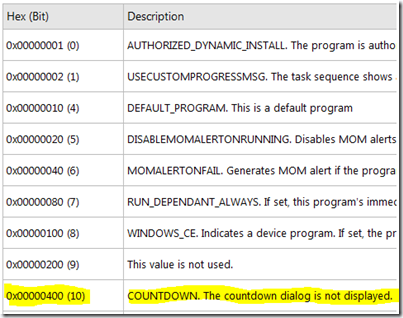
PowerShell Code
The PowerShell code included below will allow you to specify a task sequence package ID that you would like to disable balloon notifications on. I suggest running the code inside of the PowerShell Integrated Scripting Editor (ISE).
Make sure you update your ConfigMgr server name (where the provider sits) and ConfigMgr site code before running it!
function Disable-ConfigMgrTaskSequenceNotification {
param (
[Parameter(Mandatory = $true)] $SccmServer
, [Parameter(Mandatory = $true)] $SiteCode
, [Parameter(Mandatory = $true)] $TaskSequenceID
)
try {
# Retrieve the WMI instance that represents the intended task sequence package
$TaskSequencePackage = [wmi]"\\$SccmServer\root\sms\site_$SiteCode`:SMS_TaskSequencePackage.PackageID='$TaskSequenceID'";
}
# If the WMI object does not exist, catch the error and deal with it ... somehow.
catch [System.Management.Automation.RuntimeException] {
Write-Host -Object ("A Windows Management Instrumentation error occurred.`n" + `
"`n* Is the computer powered on?" + `
"`n* Is a firewall blocking access to WMI?" + `
"`n* Is the WMI service started on the remote system?");
}
# If the object handle was acquired from WMI, then go ahead and process it
if ($TaskSequencePackage) {
# Echo out the current ProgramFlags value
Write-Verbose -Message ("Current program flags for {0} are {1}" `
-f $TaskSequencePackage.Name, $TaskSequencePackage.ProgramFlags);
# If the notification disablement is not enabled (confusing, I know), then enable it.
if (($TaskSequencePackage.ProgramFlags -band 0x400) -eq 0) {
Write-Verbose -Message ("Disabling countdown for task sequence: {0}" -f $TaskSequencePackage.Name);
# This is where the meat is: perform the binary XOR operation (same as adding 1024 in base 10) and set
# the resulting value back to the ProgramFlags property. Remember that -bxor oscillates between on & off, so
# that's why we have to perform the check in the if { ... } statement, prior to blindly switching it.
$TaskSequencePackage.ProgramFlags = $TaskSequencePackage.ProgramFlags -bxor 0x400;
# Commit the in-memory WMI instance back to the ConfigMgr provider
$TaskSequencePackage.Put();
}
}
# If a task sequence cannot be found with the appropriate ID, then notify the user.
else {
Write-Host `
-Object ("Could not find task sequence with ID {0} in the {1} WMI namespace on {2}" `
-f $TaskSequenceID, "root\sms\site_$SiteCode", $SccmServer)
}
}
Clear-Host;
$SccmServer = 'sccm01.mydomain.com';
$SiteCode = 'LAB';
$TaskSequenceID = Read-Host -Prompt 'Please enter a task sequence ID to modify';
Disable-ConfigMgrTaskSequenceNotification `
-SccmServer $SccmServer `
-SiteCode $SiteCode `
-TaskSequenceID $TaskSequenceID `
-Verbose;
When you execute this script, you’ll be prompted for a task sequence ID, so make sure to have that handy.
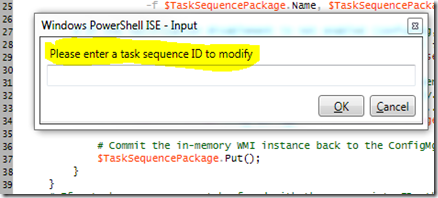
Hope this helps!
Posted in configmgr, powershell, scripting, wmi | Tagged: automation, configmgr, configmgr 2007, microsoft, msft, posh, powershell, sccm, sccm 2007, script, scripting, sdk, sysctr, system center configuration manager 2007, systems management | 1 Comment »
Posted by Trevor Sullivan on 2011/11/10
There was an interesting thread going on over at the MyITforum MSSMS mailing list. Apparently if certain settings are not properly configured, System Center Configuration Manager (SCCM / ConfigMgr) clients will show a status of “Enforcement state unknown” for certain software updates. One proposed solution was the following:
I had a similar issue some time ago and worked with MS with the following solution (might be worth checking into):
Basically we had “Suppress display notifications on clients” radio button checked on the Display/Time Settings tab of the specific Deployment Management Properties box and in order to do that we also had to set a deadline (on the Schedule tab of the same Properties box). Without the deadline, I was getting the “Enforcement State Unknown” status.
We set if for some time in the future, but did not check the “Ignore maintenance windows and install immediately at deadline” checkbox, so the workstations will not install until you maintenance window, assuming that’s what you want.
Someone else suggested the following VBscript to force SCCM clients to update their software updates status:
‘ Initialize the UpdatesStore variable.
dim newCCMUpdatesStore
‘ Create the COM object.
set newCCMUpdatesStore = CreateObject ("Microsoft.CCM.UpdatesStore")
‘ Refresh the server compliance state by running the RefreshServerComplianceState method.
newCCMUpdatesStore.RefreshServerComplianceState
Hope this helps, if you’re having the issue.
Posted in configmgr, fixes | Tagged: ccm client, configmgr, configmgr 2007, microsoft, msft, sccm, sccm 2007, software updates, sysctr, system center, system center configuration manager | Leave a Comment »
Posted by Trevor Sullivan on 2011/11/09
Introduction
If you’re an administrator of Microsoft System Center Configuration Manager (SCCM / ConfigMgr) 2007, you might be interested in finding out what make / model of client & server systems you have, and how many of each unique value you have. Most people would probably simply pull up a ConfigMgr report, but did you know that there’s an automated way to get this information as well?
Using PowerShell
 You’ll need the following to execute this simple script:
You’ll need the following to execute this simple script:
- A user account with access to the ConfigMgr provider
- The hostname of the ConfigMgr central site server
- The site code of the ConfigMgr central site
Once you’ve launched PowerShell under the appropriate account’s credentials, simply run this command:
Clear-Host
$ComputerSystems = Get-WmiObject `
-Namespace root\sms\site_000 `
-ComputerName sccm01.mydomain.com `
-Class SMS_G_System_Computer_System
$ComputerSystems `
| Group-Object -Property Manufacturer,Model `
| Where-Object { $_.Count -gt 5 } `
| Sort-Object -Property Count -Descending
If you get an error saying "An empty pipe element is not allowed" then make sure that there is not a space after one of the backticks. The backtick is the continuation character, and tells PowerShell to keep processing the command on the next line, and if there is a space after it, the interpreter will get confused.
If everything works as expected, you should see output similar to the following:
Count Name
—– —-
222 Dell Inc., OptiPlex 780
136 Dell Inc., OptiPlex GX620
135 Dell Inc., OptiPlex 755
134 Dell Inc., OptiPlex 745
101 Dell Inc., OptiPlex GX280
There will also be a “group” property, which contains the actual .NET objects that were grouped into each line item.
Hope this helps!
Posted in configmgr, powershell, scripting, tools, wmi | Tagged: automation, configmgr, configmgr 2007, microsoft, msft, posh, powershell, sccm, sccm 2007, sccm 2012, script, scripting, system center configuration manager | Leave a Comment »
Posted by Trevor Sullivan on 2011/10/24
If you ever work with Operating System Deployment (OSD) in Microsoft’s System Center Configuration Manager (SCCM / ConfigMgr) 2007, you might build a task sequence that only performs an OS image capture (as opposed to an OS build & capture). You might think — logically — that you only need a single task sequence step to perform this action: a “Capture Operating System Image” step. Unfortunately, this isn’t the case. If you attempt to run a task sequence like this, you’ll probably receive a 0x80070490 error code, which means “element not found.”
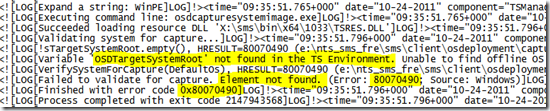
Read the rest of this entry »
Posted in configmgr, OSD | Tagged: configmgr, configmgr 2007, microsoft, msft, operating system deployment, osd, sccm, sccm 2007, system center configuration manager, systems management, win7, windows 7 | Leave a Comment »
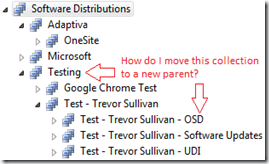

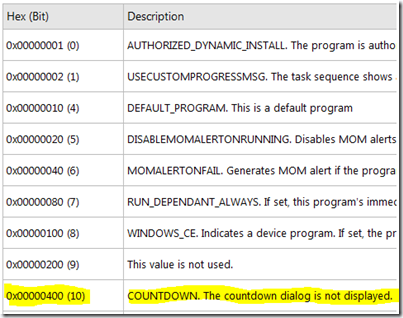
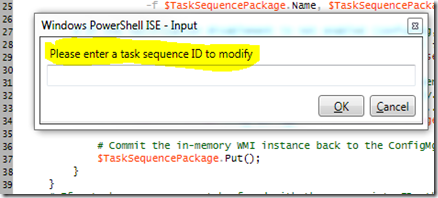
 You’ll need the following to execute this simple script:
You’ll need the following to execute this simple script: