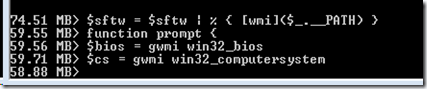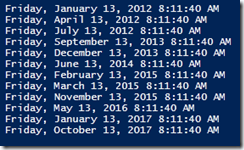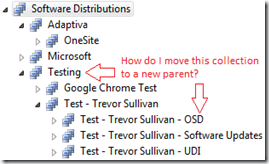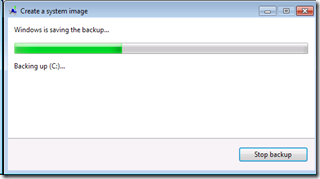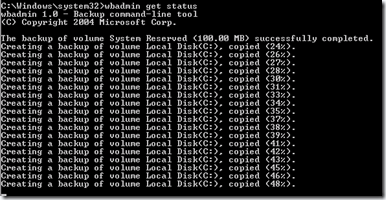Posted by Trevor Sullivan on 2014/03/31
Hello and welcome to the Chicago PowerShell User Group (CPUG)! We are just getting started, and will be sending out details for our first meeting very soon!
In the meantime, please take this opportunity to connect with us on social media:
http://www.facebook.com/ChicagoPUG
http://www.twitter.com/ChitownPUG
https://www.linkedin.com/groups?gid=6658869
https://plus.google.com/u/1/107609488743705777763/posts
https://www.youtube.com/channel/UCmoMFKgORHGMG4JNQFbky2A
Posted in Uncategorized | Tagged: automation, microsoft, powershell, User Group | Leave a Comment »
Posted by Trevor Sullivan on 2012/02/08
Hey folks, notice something different at http://trevorsullivan.net? That’s right, my blog has officially moved from WordPress.org hosting to my own webhost!
If you’re subscribed to my blog on WordPress.org, please note that I will no longer be updating this one. I’m putting this post out there for any folks who might somehow be linked back to my WordPress.org blog, but for those going directly to http://trevorsullivan.net, you’re all set!
Thanks everyone for your continued support of my blog, and I hope to continue providing valuable content in the future!
Cheers,
Trevor Sullivan
Posted in Uncategorized | Leave a Comment »
Posted by Trevor Sullivan on 2012/01/23
Have you ever wanted to monitor your memory utilization in a PowerShell instance, but may not want to continually issue commands to determine it? Introducing …… the PowerShell Prompt to monitor memory utilization!!
function prompt {
"$('{0:n2}' -f ([double](Get-Process -Id $pid).WorkingSet/1MB)) MB> "
}
Here’s the result:
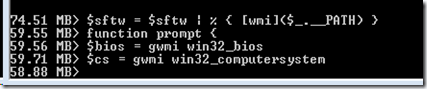
Posted in powershell, tools | Tagged: automation, console, posh, powershell, prompt, script, scripting | 1 Comment »
Posted by Trevor Sullivan on 2012/01/13
Update (2012-01-13): Justin Dearing (aka @zippy1981) informed me that it would be more efficient to look at the 13th of each month, and test if it was a Friday. In theory at least, he’s absolutely correct; I wrote the function the first way I thought of it, and I always welcome suggested improvements.
This morning I noticed that it was Friday the 13th. No, I didn’t realize it by looking at the Windows 7 system clock. I realized it because I had the worst morning waking up for the past month. I started wondering when the next Friday the 13th would be, and how often they occurred. To satisfy my curiosity, I immediately thought to write a PowerShell advanced function to find them! This was also partially inspired by Jeff Hicks’ posting 13 PowerShell scriptblocks for Friday the 13th.
There are two parameters to this function:
- StartDate (default to "today")
- EndDate (default to "today" +1460 days, which is roughly 4 years in the future)
You can call this function using neither parameter, one of them, or both of them. Both parameters are [System.DateTime] structs, and PowerShell will automatically try to parse any string value passed into them. Here is an example:
Find-Friday13th -StartDate 2000-01-01 -EndDate 2005-01-01
And here is the function!
<#
.Synopsis
This function finds Friday the 13ths.
.Parameter StartDate
The date you want to begin searching for Friday the 13ths.
.Parameter EndDate
The end date you want to search for Friday the 13ths.
.Outputs
[System.DateTime] objects that represent Friday the 13ths.
.Notes
Written by Trevor Sullivan (pcgeek86@gmail.com) on Friday, January 13, 2012.
#>
function Find-Friday13th {
[CmdletBinding()]
param (
[DateTime] $EndDate = ((Get-Date) + ([TimeSpan]::FromDays(1460)))
, [DateTime] $StartDate = (Get-Date)
)
# Inform user that the $EndDate parameter value must be greater than the $StartDate parameter value
if ($EndDate -lt $StartDate) {
Write-Error -Message 'The EndDate must be greater than the StartDate!';
return;
}
# Get the next Friday after $StartDate
while ($StartDate.DayOfWeek -ne 'Friday') {
Write-Host "Finding next Friday";
$StartDate = $StartDate.Add([TimeSpan]::FromDays(1));
}
# While $StartDate is less than $EndDate, add 7 days
while ($StartDate -lt $EndDate) {
# If the Day # is 13, then write the [DateTime] object to the pipeline
if ($StartDate.Day -eq 13) {
Write-Output -InputObject $StartDate;
}
# Add 7 days to $StartDate (next Friday after current)
$StartDate = $StartDate.Add([TimeSpan]::FromDays(7));
}
}
# Call the function
Find-Friday13th -EndDate 2017-12-31
Here’s what the function’s output looks like. The objects returned to the pipeline are all [System.DateTime] objects, which are automatically being ToString()’d.
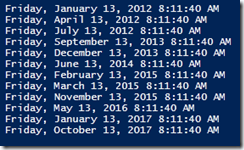
Posted in .NET, powershell, scripting | Tagged: .net framework, automation, code, dotnet, function, posh, powershell, script, scripting | 2 Comments »
Posted by Trevor Sullivan on 2012/01/12
Introduction
If you work with Microsoft System Center Configuration Manager (SCCM / ConfigMgr) 2007 in any capacity, you probably are familiar with the concept of "collections" and how painful they can be to work with sometimes. The ConfigMgr console does not provide any method of moving a collection from one parent to another, and the GUI is pretty slow to work with.
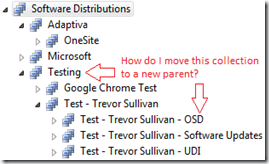
So what’s the solution here? PowerShell, of course!
PowerShell Code
Here is a PowerShell function that will allow you to move a ConfigMgr collection either by name or by collection ID.
Note: Select all of the function text top-to-bottom, and you can retrieve the text that is cut off towards the right.
<#
.Synopsis
This function allows you to re-assing the parent for a ConfigMgr collection to a new collection ID
.Author
Trevor Sullivan (pcgeek86@gmail.com)
.Example
c:\PS> Move-SccmCollection -SccmServer sccm01 -SiteCode LAB -CollectionID LAB00159 -ParentCollectionID LAB000150;
Description
-----------
This command moves the ConfigMgr collection with ID "LAB000159" to being a child of collection ID "LAB000150".
.Example
c:\PS> Move-SccmCollection -SccmServer sccm01 -SiteCode LAB -CollectionName 'Visual Studio' -ParentCollectionID Microsoft;
Description
-----------
This command moves the ConfigMgr collection named "Visual Studio" to being a child of the collection named "Microsoft". Note that you do not need to specify quotes around the parameter value if it does not contain spaces.
.Notes
This function is untested with collection links. It is not known whether or not this will remove existing collection links.
#>
function Move-SccmCollection {
[CmdletBinding()]
param (
[Parameter(Mandatory = $true)] [string] ${SccmServer}
, [Parameter(Mandatory = $true)] [string] ${SiteCode}
, [Parameter(ParameterSetName = "ByCollectionID", Mandatory = $true)] [string] ${CollectionID}
, [Parameter(ParameterSetName = "ByCollectionID", Mandatory = $true)] [string] ${ParentCollectionID}
, [Parameter(ParameterSetName = "ByCollectionName", Mandatory = $true)] [string] ${CollectionName}
, [Parameter(ParameterSetName = "ByCollectionName", Mandatory = $true)] [string] ${ParentCollectionName}
)
# Set-PSDebug -Strict;
# Ensure that ConfigMgr site server is available
if (-not (Test-Connection -ComputerName $SccmServer -Count 1)) {
return;
}
# Obtain references to collection and parent collection
switch ($PSCmdlet.ParameterSetName) {
# Use the "ByCollectionID" PowerShell parameter set to retrieve collection references by ID
'ByCollectionID' {
${CollectionRelationship} = @(Get-WmiObject -ComputerName $SccmServer -Namespace root\sms\site_$SiteCode -Class SMS_CollectToSubCollect -Filter "subCollectionID = '$CollectionID'")[0];
${Collection} = @([wmi]("\\{0}\root\sms\site_{1}:SMS_Collection.CollectionID='{2}'" -f ${SccmServer}, ${SiteCode}, ${CollectionID}))[0];
${ParentCollection} = @([wmi]("\\{0}\root\sms\site_{1}:SMS_Collection.CollectionID='{2}'" -f ${SccmServer}, ${SiteCode}, ${ParentCollectionID}))[0];
}
# Use the "ByCollectionName" PowerShell parameter set to retrieve collection references by name
'ByCollectionName' {
${Collection} = [wmi](@(Get-WmiObject -ComputerName $SccmServer -Namespace root\sms\site_$SiteCode -Class SMS_Collection -Filter ("Name = '{0}'" -f ${CollectionName}))[0].__PATH);
${ParentCollection} = [wmi](@(Get-WmiObject -ComputerName $SccmServer -Namespace root\sms\site_$SiteCode -Class SMS_Collection -Filter ("Name = '{0}'" -f ${ParentCollectionName}))[0].__PATH);
${CollectionRelationship} = @(Get-WmiObject -ComputerName $SccmServer -Namespace root\sms\site_$SiteCode -Class SMS_CollectToSubCollect -Filter ("subCollectionID = '{0}'" -f ${Collection}.CollectionID))[0];
}
}
# If references to both the child and [new] parent collection were obtained, then move on
if (${Collection} -and ${ParentCollection}) {
Write-Verbose -Message ('Setting parent collection for {0}:{1} to {2}:{3}' -f `
${Collection}.CollectionID `
, ${Collection}.Name `
, ${ParentCollection}.CollectionID `
, ${ParentCollection}.Name);
${CollectionRelationship}.parentCollectionID = ${ParentCollection}.CollectionID;
# Create the new collection relationship (this [oddly] spawns a NEW instance of SMS_CollectToSubCollect), so we have to clean up the original one
${CollectionRelationship}.Put();
# Clean up all other collection relantionships for this collection
${OldCollectionRelationshipList} = @(Get-WmiObject -ComputerName $SccmServer -Namespace root\sms\site_$SiteCode -Class SMS_CollectToSubCollect -Filter ("subCollectionID = '{0}' and parentCollectionID <> '{1}'" -f ${Collection}.CollectionID, ${ParentCollection}.CollectionID));
foreach (${OldCollectionRelationship} in ${OldCollectionRelationshipList}) {
${OldCollectionRelationship}.Delete();
}
}
else {
Write-Warning -Message 'Please ensure that you have entered a valid collection ID or name';
}
}
Here is an example of how to use this function to move a collection based on their collection IDs:
Move-SccmCollection -SccmServer sccm01.mybiz.loc -SiteCode LAB -CollectionID LAB00011 -ParentCollectionID LAB00022;
Here is an example of how to use the function to move a collection based on the collection name:
Move-SccmCollection -SccmServer sccm01.mybiz.loc -SiteCode LAB -CollectionName ‘Visual Studio’ -ParentCollectionID Microsoft;
Posted in configmgr, powershell, scripting, tools, wmi | Tagged: automation, code, configmgr, configmgr 2007, function, microsoft, msft, posh, powershell, sccm, sccm 2007, script, scripting, sysctr, system center, system center configuration manager, system center configuration manager 2007 | Leave a Comment »
Posted by Trevor Sullivan on 2012/01/11
 If you haven’t already checked it out, I wrote and published a PowerShell module on CodePlex a little over a year ago. It’s called PowerEvents for Windows PowerShell, and allows you to easily work with permanent WMI (Windows Management Instrumentation) event subscriptions. Some folks may not be aware that I’ve also written comprehensive documentation on the theory behind WMI events and why they’re useful. This ~30-page PDF document is included in the PowerEvents download, and is useful even if you do not want to use the PowerEvents module.
If you haven’t already checked it out, I wrote and published a PowerShell module on CodePlex a little over a year ago. It’s called PowerEvents for Windows PowerShell, and allows you to easily work with permanent WMI (Windows Management Instrumentation) event subscriptions. Some folks may not be aware that I’ve also written comprehensive documentation on the theory behind WMI events and why they’re useful. This ~30-page PDF document is included in the PowerEvents download, and is useful even if you do not want to use the PowerEvents module.
As a bonus, the PowerEvents module was mentioned just recently in the PowerScripting Podcast (listen around 1h19m)!!
http://powerscripting.wordpress.com/2012/01/09/episode-171-listener-call-in/
Listen to my interview with the PowerScripting Podcast back in December 2010!
http://powerscripting.wordpress.com/2010/12/13/episode-134-trevor-sullivan-on-wmi-events-in-powershell/
PowerEvents Download Link: http://powerevents.codeplex.com/
Posted in powershell, scripting, tools, wmi | Tagged: automation, development, module, posh, powershell, scripting, snap-in, windows management instrumentation, wmi | 1 Comment »
Posted by Trevor Sullivan on 2012/01/10
Introduction
In Microsoft System Center Configuration Manager 2007 operating system deployment (OSD), there is a limitation of 4MB for task sequence XML data. This is discussed in a couple of locations:
The Technet document linked to above says the following:
Extremely large task sequences can exceed the 4-MB limit for the task sequence file size. If this limit is exceeded, an error is generated.
Solution: To check the task sequence file size, export the task sequence to a known location and check the size of the resulting .xml file.
Basically, the Technet troubleshooting article is suggesting that you would need to go into the ConfigMgr console, right-click a task sequence, export it to a XML file, and then pull up the file properties. That’s fine for one-off troubleshooting, but what if you had 1000 task sequences and needed to know how large all of them were? Read on to find out how!
Read the rest of this entry »
Posted in configmgr, powershell, scripting, wmi | Tagged: automation, configmgr, configmgr 2007, microsoft, msft, posh, powershell, sccm, sccm 2007, sccm sdk, script, scripting, sysctr, system center, system center configuration manager, system center configuration manager 2007, systems management | 2 Comments »
Posted by Trevor Sullivan on 2011/12/30
I dislike using deprecated commands or APIs when I know that there’s a more modern method of performing an action. I also generally prefer to use Windows PowerShell as a .NET scripting language, rather than constantly relying on cmdlets. To be sure, I use a balance of both concepts, since cmdlets can save a whole lot of coding a lot of the time.
Every time I want to load an assembly into PowerShell, the first thing that pops into my mind is:
[Reflection.Assembly]::LoadWithPartialName();
Unfortunately Microsoft recommends against using that static method, and recommends use of other methods like:
[Reflection.Assembly]::Load(StronglyTypedAssemblyName);
In the interest of not breaking my conscience, I would like to use this method, but the problem then becomes that I have to constantly figure out what the strongly-typed name of the assembly I want is. To help solve this problem, I decided to write a PowerShell script that extracts information from the .NET assemblies in the Global Assembly Cache (GAC), since those are generally the most common ones I’ll need to reference.
Read the rest of this entry »
Posted in .NET, powershell, scripting, tools | Tagged: .net, dotnet, gac, global assembly cache, microsoft .net, posh, powershell, software | 6 Comments »
Posted by Trevor Sullivan on 2011/12/30
If you’re running Windows 7, you may periodically create a “System Image” which is essentially just a VHD backup of your system. When you invoke the task, you will be presented with a dialog box similar to the following, which shows the progress of the backup:
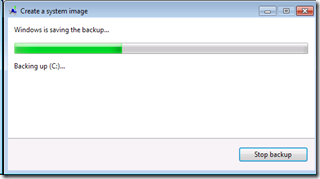
If you are scripting something, and want your script to proceed when the backup has completed, you can run this command line:
wbadmin.exe get status
This program will "block" (continue running) and report progress, as a percentage, until the backup has completed.
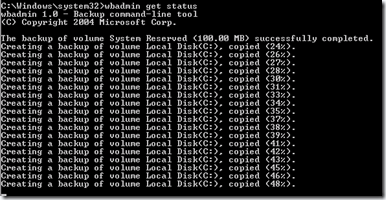
Posted in tools | Tagged: backup, image, microsoft, msft, software, vhd, win7, windows 7 | Leave a Comment »
Posted by Trevor Sullivan on 2011/12/16
I was looking for a video driver for the HP ProLiant DL360 G7 so I could import it into ConfigMgr for the purposes of deploying Windows Server 2008 R2 to them. Oddly enough, HP doesn’t list a video driver available for download on the driver download page for this system model. On one server, I noticed that the device name was "ATI ES1000,” and most of you are probably aware that the ATI brand name has been gone for some time, so this seemed a bit odd.
Read the rest of this entry »
Posted in configmgr, OSD, tools | Tagged: configmgr 2007, hewlett packard, hp, microsoft, msft, operating system deployment, osd, sccm, sccm 2007, server, system center configuration manager | Leave a Comment »